This section describes the context menu of the LDAP Browser view.
Icon:

Description: Opens the New Entry wizard . The selected entry is used as template or to preset the parent entry.
Enabled: If one entry, search result or bookmark is selected.
Icon:

Description: Opens the Search dialog . The selected search or entry is used to preset the search parameters.
Enabled: If one search, entry, search result or bookmark is selected.
Shortcut: Ctrl-H
Icon:

Description: Opens the bookmark dialog. The selected entry is used to preset the new bookmarks name and DN.
Enabled: If one entry, search result or bookmark is selected.
Icon:

Description: Opens the Batch Operation wizard . If one or multiple entries are selected they are used as operation objects. If a search is selected its search results are used as operation objects.
Enabled: If one search is selected or if one or multiple entries, search results or bookmarks are selected.
Icon:
 /
/

Description: Opens the selected search result or bookmark in DIT.
Enabled: If one search result or bookmark is selected.
Shortcut: F3
Icon:

Description: Copies the selected entries and DNs to the system clipboard. The entries are copied in an internal format and could be pasted inside the LDAP Browser view. The DNs are copied as text and could be pasted even outside the workbench.
Enabled: If one or multiple entries, search results or bookmarks are selected.
Shortcut: Ctrl-C or Ctrl-Insert
Icon:

Description: Pastes the previously copied entries as children into the selected entry. The new entries will receive the same RDNs and attributes as the copied entries. If there is already an entry with the same RDN the new entries RDN value is prefixed with 'Copy of '. If the copied entries have children you are asked for the copy depth.
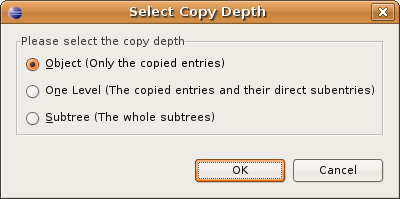
Enabled: If one entry is selected and the system clipboard contains entries.
Shortcut: Ctrl-V or Shift-Insert
Icon:

Description: Deletes the selected elements, the real action depends on the selected elements type:
- Entries or Search Results: The entries and its children are deleted physically from directory. It is not possible to delete base entries or the root DSE.
- Searches: The selected searches are removed from the view. No entries from directory are deleted.
- Bookmarks: The selected bookmarks are removed from the view. No entries from directory are deleted.
Enabled: If one or multiple searches, entries, search results or bookmarks are selected.
Shortcut: Delete
Description: Moves the selected entries to another parent. The Move Entries dialog is opened to select the new parent DN. Note: Some directories doesn't support moving subtrees but only moving leaf entries. Also it is not possible to move base entries or the root DSE.
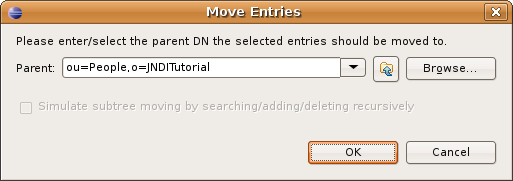
Enabled: If one or multiple entries or search results are selected.
Description: Renames the selected element, the real action depends on the selected element type:
-
Entry or Search Result: Renames the
selected entry in directory. The Rename
Entry dialog is opened to specify a new
RDN. Note: Some directories doesn't
support renaming subtrees but only
renaming leaf entries. Also it is not
possible to delete base entries or the
root DSE.
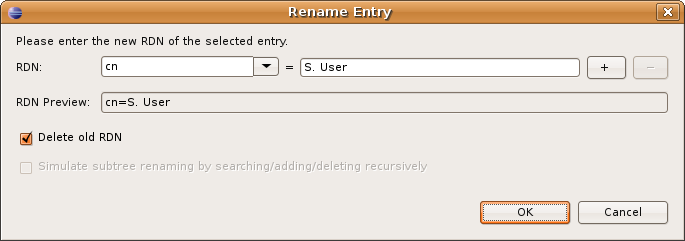
- Search: Renames the selected search.
- Bookmark: Renames the selected bookmark.
-
Entry or Search Result: Renames the
selected entry in directory. The Rename
Entry dialog is opened to specify a new
RDN. Note: Some directories doesn't
support renaming subtrees but only
renaming leaf entries. Also it is not
possible to delete base entries or the
root DSE.
Enabled: If one search, entry, search results or bookmark is selected.
Shortcut: F2
Icon:

Description: Copies the distinguished name of the selected entry (e.g. cn=John Fowler,ou=People,o=JNDITutorial)
Enabled: If one entry, search result or bookmark is selected.
Icon:

Description: Copies the URL of the selected entry (e.g. ldap://localhost:389/cn=John Fowler,ou=People,o=JNDITutorial)
Enabled: If one entry, search result or bookmark is selected.
Copies the selected entries in LDIF content format. There are four options:
DN only
Icon:

Description: Copies the distinguished names of the selected entries in LDIF format. If a search is selected the distinguished names of all search results are copied.
Enabled: If one search is selected or if one or multiple entries, search results or bookmarks are selected.
returning attributes only
Icon:

Description: Copies all returning attributes of the selected search result entries in LDIF format. If a search is selected the returning attributes of all search results are copied.
Enabled: If one search is selected or if one or multiple search results are selected.
all user attributes
Icon:

Description: Copies all user attributes of the selected entries in LDIF format. If a search is selected the user attributes of all search results are copied.
Enabled: If one search is selected or if one or multiple entries, search results or bookmarks are selected.
include operational attributes
Icon:

Description: Copies all user attributes and operational attributes of the selected entries in LDIF format. If a search is selected the attributes of all search results are copied.
Enabled: If one search is selected or if one or multiple entries, search results or bookmarks are selected.
Copies the selected entries in CSV format. By default the tabulator is used as attribute delimiter, a pipe is used as value delimiter and each attribute is wrapped by double-quotes, these settings could be changed in Text Formats preferences . There are four options:
DN only
Icon:

Description: Copies the distinguished names of the selected entries in CSV format. If a search is selected the distinguished names of all search results are copied.
Enabled: If one search is selected or if one or multiple entries, search results or bookmarks are selected.
returning attributes only
Icon:

Description: Copies all returning attributes of the selected search result entries in CSV format. If a search is selected the returning attributes of all search results are copied.
Enabled: If one search is selected or if one or multiple search results are selected.
all user attributes
Icon:

Description: Copies all user attributes of the selected entries in CSV format. If a search is selected the user attributes of all search results are copied.
Enabled: If one search is selected or if one or multiple entries, search results or bookmarks are selected.
include operational attributes
Icon:

Description: Copies all user attributes and operational attributes of the selected entries in CSV format. If a search is selected the attributes of all search results are copied.
Enabled: If one search is selected or if one or multiple entries, search results or bookmarks are selected.
Icon:

Description: Opens the Filter Subtree dialog to specify a subtree filter for the selected entry.
Enabled: If one entry in DIT category is selected.
Icon:

Description: Removes the subtree filter.
Enabled: If one entry in DIT category is selected and a subtree filter is set.
Icon:

Description: Refreshes the selected elements. If entries, search results or bookmarks are selected their attributes and children are refreshed. If searches are selected this searches are performed
Enabled: If one or multiple searches, entries, search results or bookmarks are selected.
Shortcut: F5
Description: Opens the entry properties , search properties or bookmark properties dialog.
Enabled: If one search, entry, search result or bookmark is selected.
Shortcut: Alt-Enter