This wizard imports LDIF files into the directory. It supports LDIF content files as well as LDIF modification files.
To start the wizard choose one of the following options:
In the Connections view select a connection and choose Import >
 LDIF Import...
from context menu.
LDIF Import...
from context menu.
In the LDAP Browser view select an entry and choose Import >
 LDIF Import...
from context menu.
LDIF Import...
from context menu.
In the Workbench menu bar select File > Import... and choose
 LDIF into LDAP
.
LDIF into LDAP
.
When importing LDIF files the import operations could be logged. Every imported record is completely written into logfile and the result (OK or ERROR) is prepended to every log record as LDIF comment.
Example log of a sucessfully imported record:
#!RESULT OK
#!CONNECTION ldap://localhost:389
#!DATE 2006-11-03T14:12:21.050
dn: cn=John Fowler,ou=Testdata,o=JNDITutorial
...
Example errol log:
#!RESULT ERROR
#!CONNECTION ldap://localhost:389
#!DATE 2006-11-03T14:12:21.050
#!ERROR [LDAP: error code 21 - telephoneNumber: value #0 invalid per syntax]
dn: cn=John Fowler,ou=Testdata,o=JNDITutorial
...
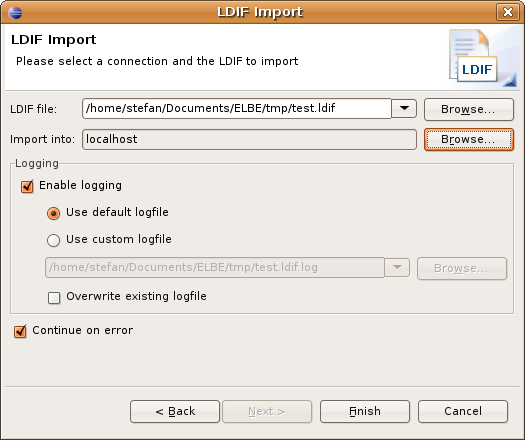
| Option | Description | Default |
|---|---|---|
| LDIF file | The LDIF file to import. Type in the full path or Browse... to select the path on the file system. The drop-down list provides a history of recently used files. | empty |
| Import into | The connection into which the LDIF should be imported. Use the Browse... button to select a connection. | The connection that was selected when the wizard has been started. |
| Enable logging | When checked every imported LDIF record is logged into a logfile. | on |
| Use default logfile | By default the extension ".log" is appended the import filename. | on |
| Use custom logfile | When checked you could specify a custom logfile. | off |
| Overwrite existing logfile | If the default or custom logfile already exist, you must permit to overwrite the logfile. | off |
| Continue on error | If checked the import process continues if an error occurs while importing a record. If not checked the import process interrupts. | on |