In the LDAP Search page you can specify search parameters to query a directory. It is integrated within the Eclipse search dialog.
To start the LDAP Search page the following procedure is recommended:
Select a entry, search, attribute or value in the LDAP Browser view, in the Entry editor or in the Search Result editor.
Then choose
 New Search...
from context menu or use the shortcut
Ctrl-H
or press the
New Search...
from context menu or use the shortcut
Ctrl-H
or press the
 Search
button int the Workbench toolbar.
Search
button int the Workbench toolbar.
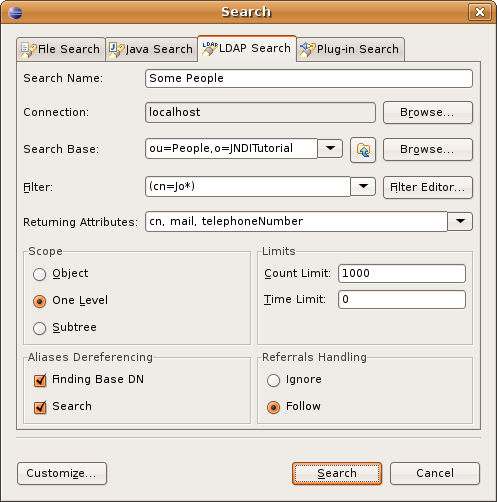
| Option | Description | Default |
|---|---|---|
| Search Name | A meaningful name of the search. With this name the search is listed in the Searches category. | Current timestamp |
| Connection | The connection to search on. Use the Browse... button to select a connection. | *) |
| Search Base | The base DN of the search. You could edit the DN or select a recently used DN from drop-down list or click to Browse.... to open the DN Selector dialog. | *) |
| Filter | Enter a valid LDAP search filter. Hit Ctrl-Space to get content assistance. The drop-down list provides a history of recently used attributes. A click to the Filter Editor button opens the Filter Editor dialog. | *) |
| Returning Attributers | A comma-separated list of attributes that should be returned and displayed in the Search Result editor. Hit Ctrl-Space to get content assistance. The drop-down list provides a history of recently used attributes. | * ) |
| Scope | The search scope. Object searches on the base DN only (compare); One Level searches the direct children of the base DN; Subtree searches the base DN an all its descendants. | * ) |
| Count Limit | The maximum number of entries the server should return, value 0 means no limit. Note that this value is a client-side limit, its possible that also a server-side limit is used. | * ) |
| Time Limit | The maximum time in milliseconds the server should search. Value 0 means no limit. Note that this value is a client-side value, its possible that also a server-side limit is used. | * ) |
| Alias Dereferencing | An indicator whether aliases should be dereferenced during search or not. | * ) |
| Referrals Handling | An indicator whether to follow referrals or not. | * ) |
Search: All search parameters are taken from the selected search
Entry, search result or bookmark:
Connection: the connection behind the entry
Search Base: the entry's DN
Filter: (objectClass=*)
Returning Attributes: -
Scope: One Level
Limits, aliases and referral handling are taken from the entry's connection
Attribte and/or values:
Connection: the connection behind attribute's entry
Search Base: the DN of the attribute's entry
Filter: The filter is build from the selected attributes and values (Query by example)
Returning Attributes: -
Scope: One Level
Limits, aliases and referral handling are taken from connection behind attribute's entry