The bottom left corner shows all of the LDAP connections. As can be seen, the view is empty, meaning a connection still needs to be specified.
To create a new connection click the
![]() New Connection button.
New Connection button.
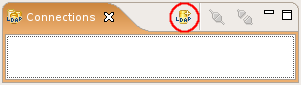
In the wizard's first page enter a connection name as well as the hostname and the port of the LDAP server. To check the connection parameter you entered you may click to . Click Next when done.

In the wizard's second page select the authentication method. If you choose the simple bind method also enter your bind DN and bind password. To check the authentication parameter you entered you may click to . Click Finish when done.
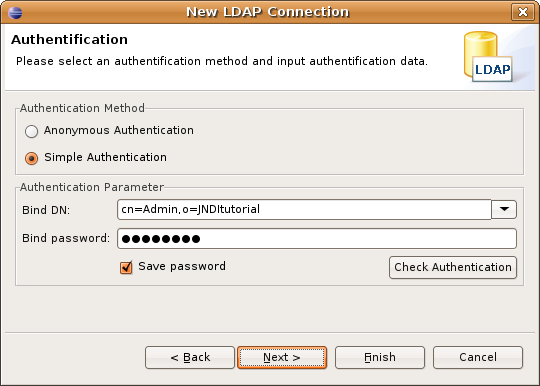
Observe that the Connections view now shows the created connection.
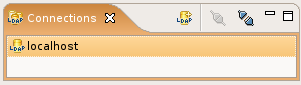
For more information see Connections view